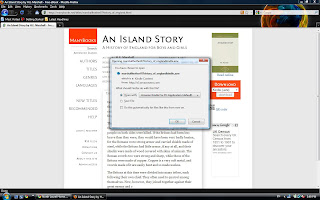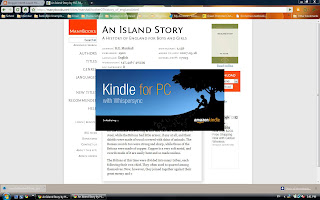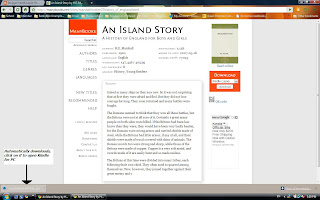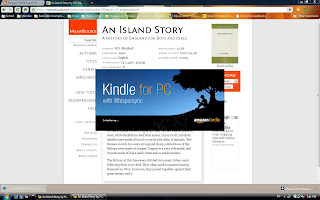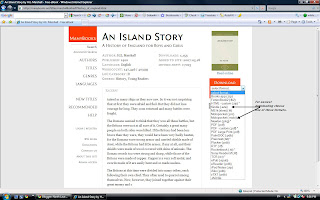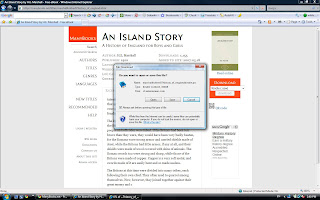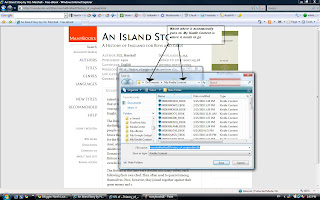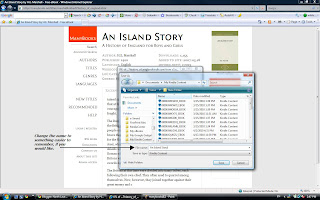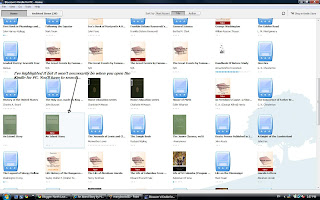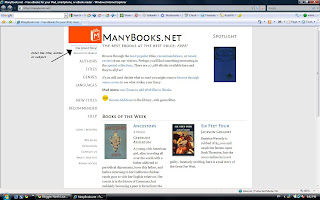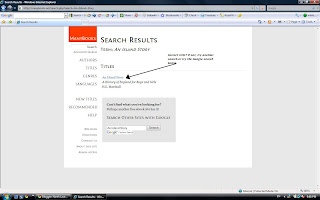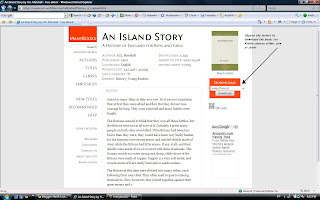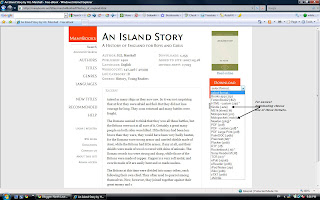Whoa! Long time no... post? (instead of 'see', get it?)
Anyways, my mom suggested I make a post about which drawing books and etc. I use and recommend. So, here you go...!
Remember, I'm a manga artist, so I'll put stuff relating to manga up.
Books:
Ok, so, this book is really for beginners. I mean, really. If you already are skilled at manga drawing, skip this book. But if you are starting out, I suggest this. This is the book I first used, and I really liked it. It goes step-by-step and makes things very simple. I suggest this book for those who want to start drawing in the manga style. After you master this style, well, I suggest just looking at anime and manga pictures of other manga artists and choose what you like about their drawing style and add it, gradually making your own style. The reason for this is because I reeallly haven't found any good manga drawing book. They're all kinda lame and don't help much. But of course, you are free to look around and prove me wrong! If you do find a good manga drawing book, do tell me!
This is more for the advanced artist, I guess. It deals a lot with, well, real people and drawing them while they're standing in front of you. The reason I like it is because it has a nice section on folds of clothes. Also, it teaches a lot on shading and proportions and poses and... Well, anyways, I think this book could help with manga, which is why I like it.
Well, that's all the books I like. So, now onto supplies...!
Supplies:
These. Things. ROCK! These pencils are kinda expensive (normally around $40!!), but sooo worth it. Very soft, you don't need to press down much. The color goes onto the paper very smoothly. Compared to, say, Crayola colored pencils, the colors are vibrant. The thing with their softness, though, is that they dull down quickly, and I'm a chicken when it comes to sharpening pencils (pencil sharpeners just love to destroy pencils, didn't you know?). I suggest sharpening them, very slowly, with a hand-held pencil sharpener. I don't have much else to say about these... You have to get them to appreciate them!
My mom also has these (I think hers is a larger set?), but I don't use them much. They are harder pencils, but the colors are just as awesome.