On this post, I will be working with Google Chrome downloading a book from Manybooks to the Kindle for PC.
This is assuming that you have chosen your book from Manybooks and are choosing the format for download. Choose .azw or .mobi for use with Kindle. Click download.
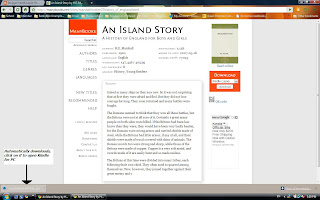
After it downloads completely, click on the file downloaded. Kindle for PC will automatically start to open.
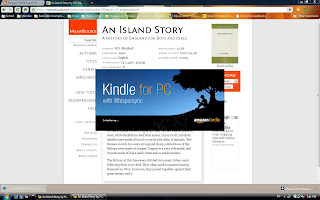
From here you can enjoy your book!
Check out my posts on how to use the Kindle for PC here, but you probably already know :)
Hi, I'm quite new to this kindle/ebook business... I've just downloaded a book from manybooks (a great site) and managed to load it into my kindle app just fine, but there is no author listed and I was wondering if you could tell me how to edit this? Also is there a way of putting a cover photo in if there isn't one?
ReplyDeleteMany thanks, Miriam
If you have Calibre (http://calibre-ebook.com/), then you will be able to edit the data such as author and title. Without that, I do not know how to do it.
ReplyDeleteIf you do have Calibre, open the program and find the book that you want to change. Then you will "Edit Metadata". From there you can change a few things. Because the book is from Manybooks, it shouldn't give you any trouble :)
I hope this helps!