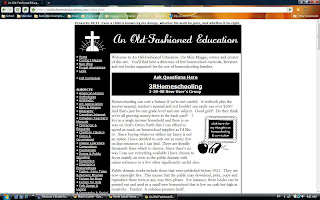 Looking for downloads from Ambleside Online instructions? Look here. That is Step 1, how to download an etext book linked from Ambleside Online.
Looking for downloads from Ambleside Online instructions? Look here. That is Step 1, how to download an etext book linked from Ambleside Online.Okay for this post, Step 2, I will be looking at an Old Fashioned Education, where most of the books are found at Project Gutenberg, I believe. Of course, some are not.
By clicking on the linked book it takes you to Project Gutenberg's website, directly to the book to be copied.
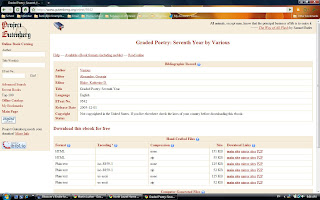
This page can be confusing!
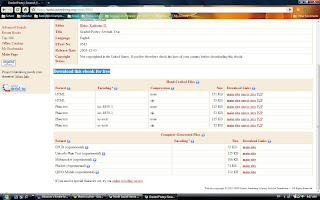 You can see the name of the book at the top, along with the author and some other information in the first block. Under that is the "Download this ebook for free". That is where it may get confusing!
You can see the name of the book at the top, along with the author and some other information in the first block. Under that is the "Download this ebook for free". That is where it may get confusing!
You can click on the question marks next to each of the headings- Format, Encoding, Compression, Size & Download Links- to get more information about these. Here are the pages for those if you click on them.
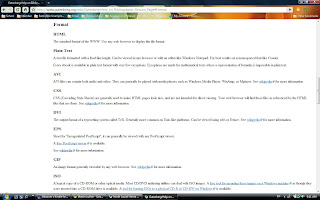
Since I am using Google Chrome (GC) and I know not everyone does, I have decided to show both GC and Internet Explorer (IE). First is a download with GC.
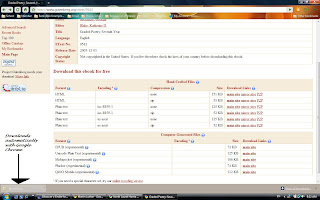
First, you will want to find the site :) From here you will choose either to go to the Full Curriculum page or to browse by subject. I have chosen Full Curriculum for my tutorial.
By clicking on the linked book it takes you to Project Gutenberg's website, directly to the book to be copied.
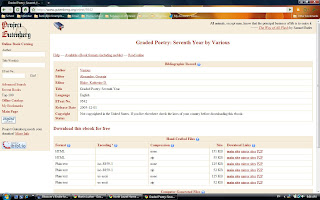
This page can be confusing!
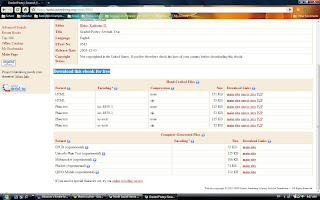 You can see the name of the book at the top, along with the author and some other information in the first block. Under that is the "Download this ebook for free". That is where it may get confusing!
You can see the name of the book at the top, along with the author and some other information in the first block. Under that is the "Download this ebook for free". That is where it may get confusing!You can click on the question marks next to each of the headings- Format, Encoding, Compression, Size & Download Links- to get more information about these. Here are the pages for those if you click on them.
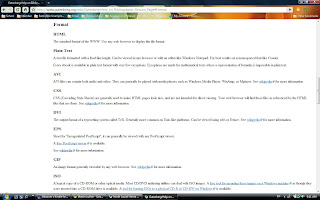
Since I am using Google Chrome (GC) and I know not everyone does, I have decided to show both GC and Internet Explorer (IE). First is a download with GC.
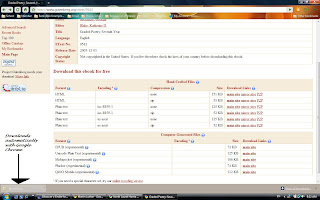
Okay now for IE download. The same as with the other steps you click on the file you have decided to download. A dialogue box will pop up asking what you would like to do: Open, Save, Cancel. For our purposes, click Save.
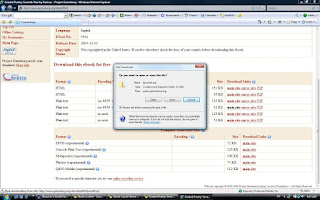
Watch where it downloads to! Mine usually sends it to Temporary Internet Files and I can never find it later.

To put it in a place that I will find it, I send it to a different location. To do this, right click on the file that has downloaded, on the left. Then Send to..., and where you want it to go. I chose Documents.
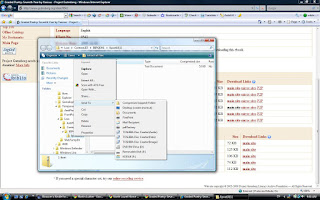
You may wish to rename the file to make it easier to find when you are looking for it to copy to a CD. Find the folder in the location that you sent it to, right click on the file, click Rename and Save.
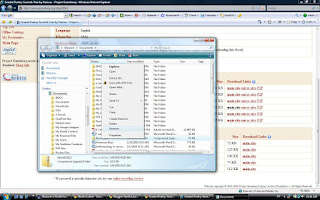
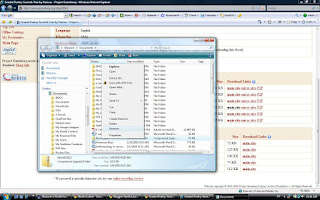
If you have your CD all ready to go, then you will choose one of the other drives (most likely D:), and it usually has a CD beside to show you. If you do have a CD then click the drive you want to save it to, save and voila! It's done.
Just as soon as I get a CD, I will finish up the tutorial with screenshots on how to copy free books to your CD.
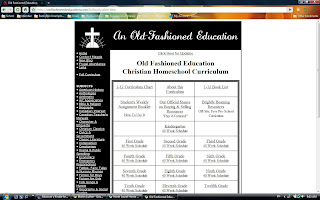




No comments:
Post a Comment
Thank you for stopping by my blog. Please leave a comment, I love them! Have a great day! ~Blossom
PS: all comments are moderated so you won't see it posted immediately :)